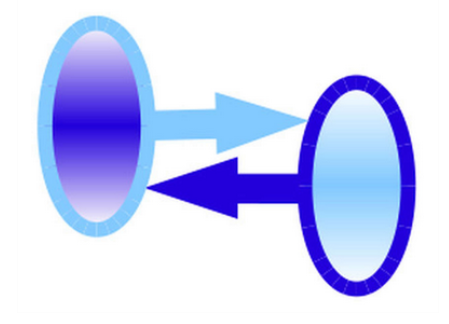Differences
This shows you the differences between two versions of the page.
| Both sides previous revision Previous revision Next revision | Previous revision Next revision Both sides next revision | ||
|
hepsim:quick [2018/05/30 20:37] hepsim17 |
hepsim:quick [2018/08/30 00:50] hepsim17 |
||
|---|---|---|---|
| Line 13: | Line 13: | ||
| </ | </ | ||
| - | This creates the directory " | + | This creates the directory " |
| - | [[https:// | + | [[https:// |
| - | You can view the commands by typing: | + | You can view the commands |
| <code bash> | <code bash> | ||
| - | hs-help | + | bash> |
| </ | </ | ||
| - | This package is used for download, view and analyse HepSim files (truth-level | + | The directory contains several bash scripts for Linux/Mac, and Windows batch (BAT) files to process events on Windows OS. |
| - | To analyse (*.lcio) files with Geant4 simulations, | + | The package is used for download, view and analyze |
| - | [[http:// | + | |
| + | <note tip> | ||
| + | Use [[http:// | ||
| + | (*.lcio) files with Geant4 simulations. | ||
| + | This program can also be used for truth-level records in the [[https:// | ||
| + | To analyse ROOT files with fast simulations, | ||
| + | </ | ||
| ====== Finding data files ====== | ====== Finding data files ====== | ||
| Line 57: | Line 62: | ||
| <code bash> | <code bash> | ||
| - | hs-ls [setname] simple | + | hs-ls [name] simple |
| - | hs-ls [setname] simple-url > input_url.list # make list with URL from the main server | + | hs-ls [name] simple-url > input_url.list # make list with URL from the main server |
| </ | </ | ||
| - | where [setname] is the name of dataset. You can also use a URL if you want to create a list of files from certain (mirror) servers. | + | where [name] is the name of dataset. You can also use a URL if you want to create a list of files from certain (mirror) servers. |
| ====== Searching for datasets ====== | ====== Searching for datasets ====== | ||
| Line 227: | Line 232: | ||
| </ | </ | ||
| This command brings up a GUI window to look at separate events. You should forward X11 to see the GUI. For Windows: download the file [[http:// | This command brings up a GUI window to look at separate events. You should forward X11 to see the GUI. For Windows: download the file [[http:// | ||
| + | |||
| + | |||
| + | <note tip>If you use Windows OS, click " | ||
| Line 239: | Line 247: | ||
| ====== Monte Carlo logfile ====== | ====== Monte Carlo logfile ====== | ||
| - | You can work with ProMC using the standard Linux commands, such as " | + | Each ProMC/ProIO file includes a logfile from the Monte Carlo generator. Show this file on the screen as: |
| + | |||
| + | < | ||
| + | hs-log [file] | ||
| + | </ | ||
| + | where [file] is either a ProMC or ProIO file (you can use URL instead of the full path on the local computer). | ||
| + | |||
| + | In the case of ProMC files, one can use the standard Linux commands, such as " | ||
| < | < | ||
| Line 323: | Line 338: | ||
| It opens this file for editing. One can run it by clicking on the " | It opens this file for editing. One can run it by clicking on the " | ||
| It also provides an interactive Jython shell. | It also provides an interactive Jython shell. | ||
| + | |||
| + | <note tip>If you use Windows OS, click the file " | ||
| + | |||
| When possible, use the downloaded ProMC files, rather than streaming the data over the network. | When possible, use the downloaded ProMC files, rather than streaming the data over the network. | ||