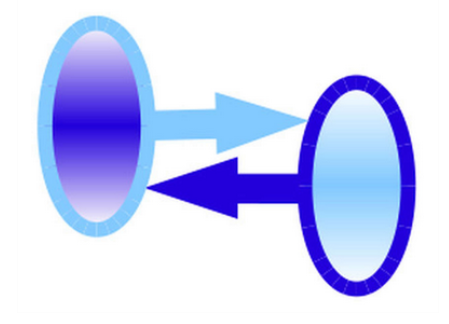Differences
This shows you the differences between two versions of the page.
| Both sides previous revision Previous revision Next revision | Previous revision Last revision Both sides next revision | ||
|
hepsim:quick [2018/06/08 16:41] hepsim17 [Quick start] |
hepsim:quick [2021/05/07 18:30] hepsim17 [Quick start] |
||
|---|---|---|---|
| Line 9: | Line 9: | ||
| <code bash> | <code bash> | ||
| bash # | bash # | ||
| - | wget http:// | + | wget https:// |
| source hs-toolkit/ | source hs-toolkit/ | ||
| </ | </ | ||
| - | This creates the directory " | + | This creates the directory " |
| [[https:// | [[https:// | ||
| You can view the commands using the bash shell by typing : | You can view the commands using the bash shell by typing : | ||
| Line 22: | Line 22: | ||
| The directory contains several bash scripts for Linux/Mac, and Windows batch (BAT) files to process events on Windows OS. | The directory contains several bash scripts for Linux/Mac, and Windows batch (BAT) files to process events on Windows OS. | ||
| - | The package is used for download, view and analyse HepSim files (truth-level | + | The package is used for download, view and analyze |
| <note tip> | <note tip> | ||
| - | Use [[http:// | + | Use [[https:// |
| (*.lcio) files with Geant4 simulations. | (*.lcio) files with Geant4 simulations. | ||
| - | This program can also be used for truth-level [[https:// | + | This program can also be used for truth-level |
| - | To analyse | + | |
| </ | </ | ||
| Line 35: | Line 34: | ||
| Let us show how to find the files associated with a given Monte Carlo event sample. | Let us show how to find the files associated with a given Monte Carlo event sample. | ||
| - | Go to [[http:// | + | Go to [[https:// |
| It shows URL of truth-level files (" | It shows URL of truth-level files (" | ||
| Line 55: | Line 54: | ||
| Similarly, one can use the download URL: | Similarly, one can use the download URL: | ||
| <code bash> | <code bash> | ||
| - | hs-ls http:// | + | hs-ls https:// |
| </ | </ | ||
| Note that in this approach, one can use URL mirrors close to your geographical location. | Note that in this approach, one can use URL mirrors close to your geographical location. | ||
| Line 62: | Line 61: | ||
| <code bash> | <code bash> | ||
| - | hs-ls [setname] simple | + | hs-ls [name] simple |
| - | hs-ls [setname] simple-url > input_url.list # make list with URL from the main server | + | hs-ls [name] simple-url > input_url.list # make list with URL from the main server |
| </ | </ | ||
| - | where [setname] is the name of dataset. You can also use a URL if you want to create a list of files from certain (mirror) servers. | + | where [name] is the name of dataset. You can also use a URL if you want to create a list of files from certain (mirror) servers. |
| ====== Searching for datasets ====== | ====== Searching for datasets ====== | ||
| The best method to find the needed sample is to use the web page with | The best method to find the needed sample is to use the web page with | ||
| - | [[http:// | + | [[https:// |
| Enter " | Enter " | ||
| Line 80: | Line 79: | ||
| - | * [[http:// | + | * [[https:// |
| - | * [[http:// | + | * [[https:// |
| - | * [[http:// | + | * [[https:// |
| - | * [[http:// | + | * [[https:// |
| If you prefer to use the command-line approach, you can find URL that corresponds a dataset using this command: | If you prefer to use the command-line approach, you can find URL that corresponds a dataset using this command: | ||
| Line 124: | Line 123: | ||
| < | < | ||
| - | hs-get | + | hs-get |
| </ | </ | ||
| Line 130: | Line 129: | ||
| < | < | ||
| - | hs-get | + | hs-get |
| </ | </ | ||
| All these examples will download all files from the " | All these examples will download all files from the " | ||
| Line 148: | Line 147: | ||
| hs-get tev13pp_higgs_pythia8_ptbins | hs-get tev13pp_higgs_pythia8_ptbins | ||
| </ | </ | ||
| - | where the name is [[http:// | + | where the name is [[https:// |
| The command download files to the " | The command download files to the " | ||
| Line 168: | Line 167: | ||
| where " | where " | ||
| You can identify detector geometries that correspond to the tags using [[http:// | You can identify detector geometries that correspond to the tags using [[http:// | ||
| - | For example, [[http:// | + | For example, [[https:// |
| sample includes the link " | sample includes the link " | ||
| Line 185: | Line 184: | ||
| As before, one can also download the files using the URL: | As before, one can also download the files using the URL: | ||
| <code bash> | <code bash> | ||
| - | hs-ls http:// | + | hs-ls https:// |
| - | hs-get | + | hs-get |
| </ | </ | ||
| Line 194: | Line 193: | ||
| <code bash> | <code bash> | ||
| - | hs-info | + | hs-info |
| </ | </ | ||
| Line 224: | Line 223: | ||
| < | < | ||
| - | hs-info | + | hs-info |
| </ | </ | ||
| Line 231: | Line 230: | ||
| hs-view [promc file] | hs-view [promc file] | ||
| </ | </ | ||
| - | This command brings up a GUI window to look at separate events. You should forward X11 to see the GUI. For Windows: download the file [[http:// | + | This command brings up a GUI window to look at separate events. You should forward X11 to see the GUI. For Windows: download the file [[https:// |
| Line 240: | Line 239: | ||
| < | < | ||
| - | hs-view | + | hs-view |
| </ | </ | ||
| Here we looked at one file of [[http:// | Here we looked at one file of [[http:// | ||
| Line 247: | Line 246: | ||
| ====== Monte Carlo logfile ====== | ====== Monte Carlo logfile ====== | ||
| - | You can work with ProMC using the standard Linux commands, such as " | + | Each ProMC/ProIO file includes a logfile from the Monte Carlo generator. Show this file on the screen as: |
| + | |||
| + | < | ||
| + | hs-log [file] | ||
| + | </ | ||
| + | where [file] is either a ProMC or ProIO file (you can use URL instead of the full path on the local computer). | ||
| + | |||
| + | In the case of ProMC files, one can use the standard Linux commands, such as " | ||
| < | < | ||
| Line 309: | Line 315: | ||
| In this example, we will run a Python (to be more exact, Jython) script and, at the same time, will stream data from the web. | In this example, we will run a Python (to be more exact, Jython) script and, at the same time, will stream data from the web. | ||
| Find a HepSim event sample by clicking the info " | Find a HepSim event sample by clicking the info " | ||
| - | For example, look at a ttbar sample from Madgraph: [[http:// | + | For example, look at a ttbar sample from Madgraph: [[https:// |
| Find the URL of the analysis script (" | Find the URL of the analysis script (" | ||
| <code bash> | <code bash> | ||
| - | wget http:// | + | wget https:// |
| </ | </ | ||
| Line 346: | Line 352: | ||
| then we download the analysis script, and then we run this script over the local data using 10000 events: | then we download the analysis script, and then we run this script over the local data using 10000 events: | ||
| < | < | ||
| - | hs-get | + | hs-get |
| hs-run ttbar_mg5 10000 | hs-run ttbar_mg5 10000 | ||
| </ | </ | ||
| Line 355: | Line 361: | ||
| The above example has some limitations since it uses rather simple editor. | The above example has some limitations since it uses rather simple editor. | ||
| Another approach is to use the full-featured [[http:// | Another approach is to use the full-featured [[http:// | ||
| - | [[http://jwork.org/dmelt/|DataMelt]] programs which give more flexibility. | + | [[https://datamelt.org|DataMelt]] programs which give more flexibility. |
| <code bash> | <code bash> | ||
| wget -O dmelt.zip http:// | wget -O dmelt.zip http:// | ||
| Line 363: | Line 369: | ||
| You can also pass URL with data as an argument and limit the calculation to 10000 events: | You can also pass URL with data as an argument and limit the calculation to 10000 events: | ||
| <code bash> | <code bash> | ||
| - | ./ | + | ./ |
| </ | </ | ||
| As before, use the batch mode using downloaded ProMC files. | As before, use the batch mode using downloaded ProMC files. | ||
| - | Let assume that we put all ProMC files to the directory " | + | Let assume that we put all ProMC files to the directory " |
| <code bash> | <code bash> | ||
| Line 376: | Line 382: | ||
| then we download the analysis script, and then we run this script over the local data using 10000 events: | then we download the analysis script, and then we run this script over the local data using 10000 events: | ||
| < | < | ||
| - | hs-get | + | hs-get |
| ./ | ./ | ||
| </ | </ | ||
| Line 382: | Line 388: | ||
| Then click " | Then click " | ||
| - | One can also start [[http://jwork.org/dmelt/|DataMelt]] without input files: | + | One can also start [[https://datamelt.org|DataMelt]] without input files: |
| < | < | ||
| ./ | ./ | ||
| </ | </ | ||
| on Linux/Mac. On Windows, run " | on Linux/Mac. On Windows, run " | ||
| - | Locate | + | Locate |
| Next, in the DMelt menu, go to " | Next, in the DMelt menu, go to " | ||
| URL dialog and click " | URL dialog and click " | ||
| Line 407: | Line 413: | ||
| There is a simple example showing how to read multiple Monte Carlo files from HepSim, | There is a simple example showing how to read multiple Monte Carlo files from HepSim, | ||
| build anti-KT jets using FastJet, and fill ROOT histograms. Download | build anti-KT jets using FastJet, and fill ROOT histograms. Download | ||
| - | [[http:// | + | [[https:// |
| < | < | ||
| Line 425: | Line 431: | ||
| about how to read Delphes ROOT files. | about how to read Delphes ROOT files. | ||
| - | You can find all samples that contain fast simulations using [[http:// | + | You can find all samples that contain fast simulations using [[https:// |
| ===== Full simulation: LCIO files ===== | ===== Full simulation: LCIO files ===== | ||
| Line 438: | Line 444: | ||
| | | ||
| - | You can find all samples that contain full simulations using [[http:// | + | You can find all samples that contain full simulations using [[https:// |
| - | + | ||
| - | + | ||
| - | + | ||
| - | + | ||
| Line 474: | Line 475: | ||
| Durham [[http:// | Durham [[http:// | ||
| - | with [[http:// | + | with [[https:// |
| For example, look at the link [[http:// | For example, look at the link [[http:// | ||
| download a " | download a " | ||