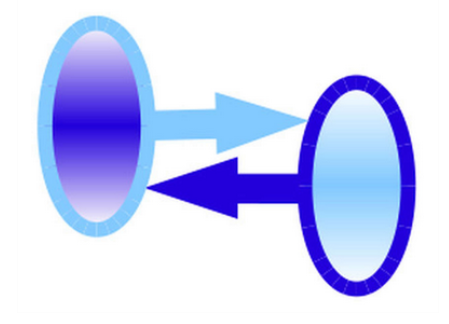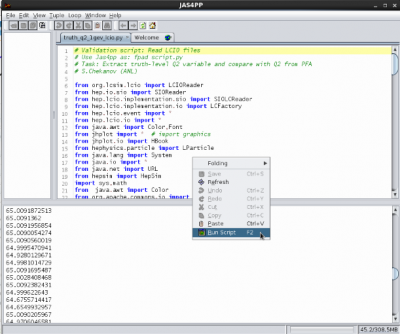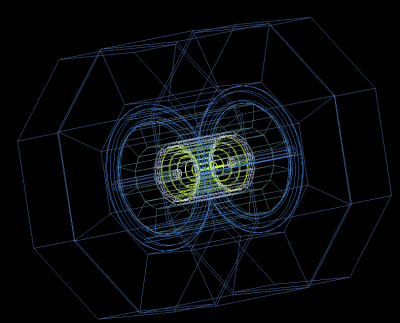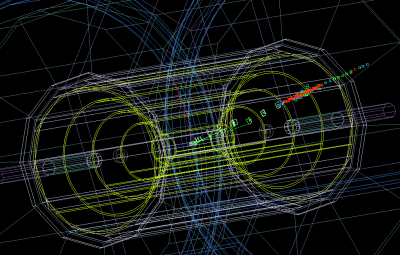This is an old revision of the document!
Jas4pp description
Jas4PP program is a data-analysis environment for detector and physics studies of future circular colliders. Jas4PP is a merge of several open-source Java projects, such as lcsim.org 1), LCIO event model, FreeHep, DMelt (community edition) and hs-tools of HepSim. It also supports Java-implemented anti-KT jets. The package is designed to work using the Python language (it includes Jython 2.7, which is compatible with the 2.7 version of CPython), or using the standard Java coding. All HEP Jas plugins are included (and some of them were modified to work with DMelt).
The installation does not have external dependencies besides Java. Make sure that Oracle Java8 and above is installed (not OpenJDK). You can download the Jas4pp program using the download page. Then run these commands to install the package using Linux/Mac with the “bash” shell:
wget http://atlaswww.hep.anl.gov/asc/jas4pp/download/current.php -O jas4pp.tgz tar -zvxf jas4pp.tgz cd jas4pp source ./setup.sh # takes 5 sec for first-time optimization
The last command optimizes Java packages for the Python language. Now you are ready to run over any file with truth-level and datector-simulation files, such as LCIO and ProMC. Here are the included commands:
jaspp # start Jas4pp with preconfigured HEP plugins (Linux/Mac with bash) jaspp.bat # same for Windows fpad # run Jython scripts in a batch mode (Linux/Mac with bash) fpad_edit # start a minimalistic Python editor "FPAD") and Jython shell fpad_edit.bat # same for Windows gconverter # geometry converters gconverter_gui # same in GUI mode hs-help # shows commands to access data from the HepSim repository
Use these programs for:
- Downloading and searching HepSim data
- Processing ProMC files from HepSim
- Running over SLCIO files with Geant4 simulated / reconstructed events.
- Data analysis (jets, physics vectors, histogram packages)
- Visualisation of reconstructed events using Wired4 display
You can find more details in HepSim manual.
Examples
All examples of Jas4pp are collected in the directory “examples”. Run them as:
fpad examples/dmelt/histo1.py # DMelt histogram example fpad examples/jaida/Fit.py # Jas/Aida fit example fpad examples/hepsim/pythia6_zpole_tautau.py # run over HepSim Monte Carlo data
The last example from the HepSim web page prints the pT distribution of e, mu, taus. You can also run these examples as “fpad_edit file.py” or using the Jas-like environment (i.e. jaspp program).
Here is an example of how to compare data points with a histogram using DMelt classes. Run this script as “fpad file.py”, or open it in the Jas4pp editor and run this script.
Run this example in Jas4pp and look at this image:
Reading LCIO files
Jas4pp can be used to process LCIO files. This can be done using Java, or Python (Jython). The examples are given in the directory “example”.
To process SLCIO files from a directory “data”, call this script “example.py as:
fpad example.py data
The script open each file, and access every container in the file. Note that we explicitly mange memory in case of very large files, forcing the garbage collector for each file. In many cases, this is not needed since JVM takes care of memory leakage.
You can find more examples in this section and in the directory “examples” of Jas4pp.
Also, look at concrete example of how to analyze single particles in this section.
Using GUI mode
You can also run Jas4pp in a GUI mode. You can process scripts that read PROMC and LCIO files from these HepSim pages:
Download any of these scripts, and open it using the “jaspp” program. Then you can run the script using the right-mouse menu (“run script”). You will see the output below the main editor. Each run creates a new tab with the output. Look at this example:
Programming with HepSim
Jas4pp can be used to write Jython scripts to validate HepSim ProMC files. Please look at Programming with ProMC files section.
Java API
Plots and histograms
Jas4pp uses histogram packages supported by both DMelt (community edition) or JAIDA (FreeHep). DMelt provides programming API similar to PyROOT and with classes named conveniently to reduce code verbosity.
Here are a few most common classes:
- HPlot - canvas to show X-Y data and histograms in 2D
- HPlot3D - canvas to show X-Y-Z data and histograms in 3D
- H1D - 1D histogram
- H2D - 2D histogram
- P1D - X-Y container with support of 2-level errors
The main canvas to show histograms H1D and data points P1D is HPlot. To process scripts in a background without a pop-up HPlot, use method “visible(False)”, and set sys.exit(0) at the end of the scripts. You can also use the JAIDA to make histograms (Histogram1D or Histogram2D). In addition, data are saved in the form of XML (with the extension ”.jdat“) files. Look the manual DatMelt IO.
Lorentz particles and Jets
- PromcUtil convenient method to fill arrays with particles from ProMC files
- LParticle a HEP particle with the Lorentz transformations
- FastParticle a HEP particles with precomputed Et2,Eta,Phi for jet algorithms.
- Physics vectors typical HEP physics vectors the Lorentz transformations
- JetN2 recommended kt-type jet clustering ng algorithms (kT, anti-kT, CA) implemented in Java using N^2 approach, similar to the FastJet algorithm. Recommended for hadron collisions
- SCJet traditional kt-type jet clustering algorithms (kT, anti-kT) for pp implemented in Java using N^3 approach (slow)
- Jets and event shapes traditional jet algorithms and event shapes for e+e- from FreeHep (Geneva, Jade, Durham jets)
Java implementation of the longitudinally invariant kT and anti-kT clustering algorithms uses the E-scheme to combine particles (p1+p2) and Eta-Phi space (not Rapidity-Phi). Also, Cambridge/Aachen jets are supported. HepJet on github shows benchmarks of the Java implementation of the anti-KT with the original FastJet package.
You can build the standard kt-jets using PromcUtil, followed by the KTjet class.
Visualizing a detector Jas+Wired
You can run Jas+Wired to visualize the simulated events. The Wired program is included in Jas4pp, so you simply run it as:
./jaspp
This will start a Jas3-like environment with all needed plugins. Then copy the detector geometry file from the detector repository.
wget http://atlaswww.hep.anl.gov/hepsim/soft/detectors/sidloi3.tgz -O - | tar -xz;
This will create a directory “sidloi3”. This detector corresponds to “rfull001” tag used for the reconstruction of pythia6_zpole_ee (Z→e+e-).
Now we can visualize the detector as [File]-[Open data source]-[HepRep] XML and select the file “sidloi3.heprep” from sidloi3.tgz: This is how to do this using the command line:
./jaspp sidloi3.heprep
You will see the detector layout:
Now, we will read the event: Open any *.slcio file you copied from HepSim as [File]-[Open data source]-[LCIO] file. Then click a small button [Go] (top menu bar). It will process events. Then select again [File]-[New]-[Wired 4 view]. You will get an image in the Wired4 display. Now press [Go] again to look at next event. If you want to see how data records are organized inside the slcio file, do this [File]-[New]-[LCSim Event browser]
Here is an example of how to visualize LCIO files from the HepSim repository:
wget http://mc.hep.anl.gov/asc/hepsim/events/misc/pgun/pgun_eta35_muon//rfull009/pgun_muon1024gev_001_pandora.slcio ./jaspp pgun_muon1024gev_001_pandora.slcio
Click “Go” in the menu. Now you can open the event browser or Wired event display. Look at event record as “File→New→Event Browser”. Similarly, visualize the event as ” File→New→Wired4 View“. It shows an black window on the left. Then go to the next event, click “Go next” in the menu. This image illustrates a single electron event:
Similarly, you can view any events form the HepSim directory. The LCIO event file automatically installs the required detector geometry, i.e. when you open a SLCIO file from the HepSim, you do not need to load the geometry file. The geometry file will be downloaded automatically from HepSim and will be put to ”.lcsim/cache/“ inside your home directory.
Visualizing geometry using ROOT
(contribution from N.Nikiforou):
You can also visualize the detector using ROOT. Here are a few steps: Locate the file detector.gdml inside the file detector.zip (where “detector” shows the name of the detector).
Once you have the GDML file, you can use ROOT to visualize it. You just need to make sure the ROOT installation has openGL/GDML support (CERN AFS installations have it for sure). At the ROOT prompt do:
TGeoManager::Import("detector.gdml"); gGeoManager->GetTopVolume()->Draw("ogl");
This should popup an OpenGL display with the detector which you can clip, pan, rotate etc. You will the image as shown here:
People
- S.Chekanov (ANL, main developer)
- E.May (ANL, debugging, Wired4)
Additional help
- http://jas.freehep.org/jas3/ - JAS3
- http://java.freehep.org/ - FreeHep
- http://jwork.org/dmelt - DMelt
- https://atlaswww.hep.anl.gov/asc/promc/ ProMC file format
- http://lcio.desy.de/ LCIO file format
— Sergei Chekanov 2016/03/23 21:53